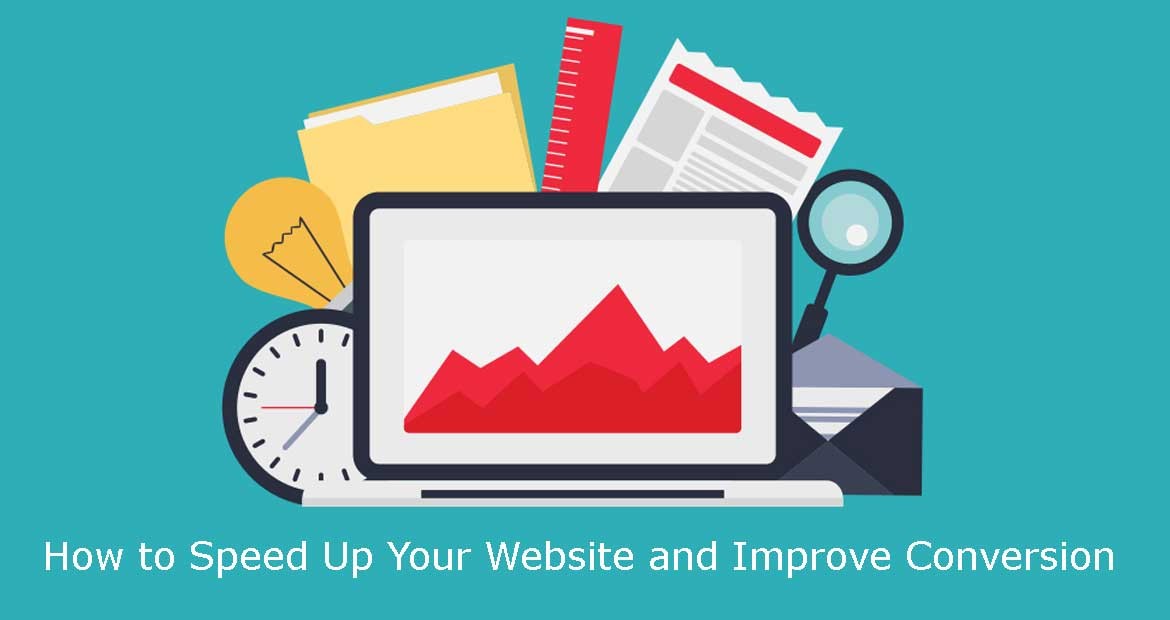
-
How to Speed Up Your Website and Improve Conversion
Loading time is a critical element for running a successful website and should always be a priority for website managers as it affects the user experience considerably.In addition to providing a lag-free and responsive user experience, a fast loading website also has a direct impact on the overall performance of the site.
-
-
Faster loading websites benefit from better user engagement, higher conversion rates, higher SEO rankings and much more.
-
-
Improving website speed is critical, but it can be a daunting process that involves many moving parts between onsite optimization to network and accessibility configurations. However, if performance truly matters, you have no choice but to take it on one step at a time.
-
-
A good place to start would be to run some tests and find out how fast your website really is.
-
-
Speeding up your website is critical – not just for ranking well with Google, but to keep your bottom-line profits high.
-
-
Following are few things which you can do to shave seconds off your website speed and enjoy higher profits to boot.
Minimize HTTP Requests
More than 80% of website’s load time is spent downloading the different parts of the page such as images, style sheets, scripts, Flash, etc. A HTTP request is made for each one of these elements, so the more on-page components, the longer it takes for the page to render.
That being the case, the easiest way to improve the website speed is to simplify your design by following the below points,
-
-
Streamline the number of elements on your page
-
-
Use CSS instead of images whenever possible
-
-
Combine multiple style sheets into one
-
-
Reduce scripts and put them at the bottom of the page

Reduce server response time
A web browser requests something from your server and your web server responds to that request. The time between those two events is known as the “Server Response Time”. It is counted in milliseconds. Lower the milliseconds of your sever response, higher the page loading speed you will have.
No matter how much your web pages are optimized, if your server response time is slow, then your web pages will display slow.
To reduce the server response time, you can use a web application monitoring solution and check for bottlenecks in performance.

Enable compression
Large pages are bulky and slow to download. The best way to speed up their load time is to zip them up. Compression reduces the bandwidth of your pages, thereby reducing HTTP response. You can use a compression algorithm like Gzip.
Most web servers can compress files in Gzip format before sending them for download, either by calling a third-party module or using built-in routines. According to Yahoo, this can reduce download time by about 70%.
More than 90% of today’s Internet traffic travels through browsers that support Gzip, and it’s a great option for speeding up your site.

Enable Browser Caching
What is browser caching?
The browser cache is a temporary storage location on your computer for files downloaded by your browser to display websites.
Files that are cached locally include any documents that make up a website, such as html files, CSS style sheets, JavaScript scripts, as well as graphic images and other multimedia content.
When you revisit a website, the browser checks which content was updated in the meantime and only downloads updated files or what is not already stored in the cache. This reduces bandwidth usage on both the user and server side and allows the page to load faster.
Hence, the cache is especially useful when you have a slow or limited Internet connection.
Why do you need to clear the cache?
The browser cache can get quite large and take up a lot of space on your hard drive, filled with data from websites you will never visit again. While you can limit how large it can get, it is still useful to occasionally clear it to fix problems and speed up things again.
When you visit a website, the elements on the page you visit are stored on your hard drive in a cache, or temporary storage, so the next time you visit the site, your browser can load the page without having to send another HTTP request to the server.
How to leverage browser caching?
-
-
To enable browser caching you need to edit your HTTP headers to set expiry dates on certain types of files.
-
-
Find your .htaccess file in the root of your domain, this file is a hidden file but should show up in FTP clients like FileZilla or CORE.
-
-
You can edit the .htaccess file with notepad or any form of basic text editor.

Minify Resources
Resources make it easy to build a Web page, but they sometimes create messy code, and that can slow down your website considerably.
Since every unnecessary piece of code adds to the size of your page, it is important that you eliminate extra spaces, line breaks, and indentation in your code so your pages are as lean as possible. It also helps to minify your code.
-
-
To minify HTML, you can use PageSpeed Insights Chrome Extension to generate an optimized version of your HTML code. Run the analysis against your HTML page and browse to the ‘Minify HTML’ rule. Click on ‘See optimized content’ to get the optimized HTML code.
-
-
To minify JavaScript, try the Closure Compiler, JSMin or the YUI Compressor. You can create a build process that uses these tools to minify and rename the development files and save them to a production directory.

Optimize images
With images, you need to focus on three things: size, format and the src attribute.
Image size:
-
-
Oversized images take too much time to load, so it’s important that you keep your images as small as possible.
-
-
Use image editing tools to crop your images to the correct size.
-
-
For instance, if your page is 570px wide, resize the image to that width. Don’t just upload a 2000px-wide image and set the width parameter (width=”570”). This slows your page load time and creates a bad user experience.
-
-
Reduce color depth to the lowest acceptable level.
-
-
Remove image comments.
Image format:
-
-
JPEG formats are the best option.
-
-
PNG is also good, though older browsers may not fully support it.
-
-
GIFs should only be used for small or simple graphics (less than 10×10 pixels, or a color palette of 3 or fewer colors) and for animated images.
-
-
Do not use BMPs or TIFF formats.
Src attribute:
-
-
Remove image comments.
Reduce the number of plugins you use on your site
Too many plugins slow down your site, create security issues, and often cause crashes and other technical difficulties. Deactivate and delete any unnecessary plugins. Then weed out any plugins that slow your site speed. Try selectively disabling plugins, then measuring server performance. This way you can identify any plugins that harm the speed of your website.
Reduce redirects
Redirects create additional HTTP requests and increase load time. So you want to keep them to a minimum. If you’ve created a responsive website, more than likely, you have redirects in place to take mobile users from your main website to the responsive version. Use a HTTP redirect to send users with mobile user agents directly to the mobile equivalent URL without any intermediate redirects, and include the markup in your desktop pages to identify the mobile equivalent URL.
 Posted by admin Posted on 2016-11-21
Posted by admin Posted on 2016-11-21 -
Drop us a line
Please correct the following errors and try again:

Post Comments 1